In the approved state, pages can be read but not edited. For editing, the Propose change button creates a new page based on the approved state.
- If there is already a current proposed change, the button is labeled View proposed change.
- The proposed change can only be edited if it has not yet been requested to be released.
- Starting a second proposed change is not possible.
- A new proposed change can be created as soon as the current one has been released or rejected.
Click on Edit in the header
- the page opens in the edit mode

Make changes in the editor
- Write directly into the table, insert images and links etc.
- Using the clock within the other control surfaces, changes can be saved temporarily without leaving the editing mode.
Use the Save and Cancel buttons to exit the editing mode.

Ask the page manager for approval using the NEW approval workflow
- Expand the approval workflow in the right-hand sidebar (if collapsed)
- Submit proposal and send the proposal to the page manager for review using the Submit proposal button.
- Only when all approvals have been given will the approved status be replaced by the change proposal.
- Select Discard and click on Change status if you want to remove the change proposal.
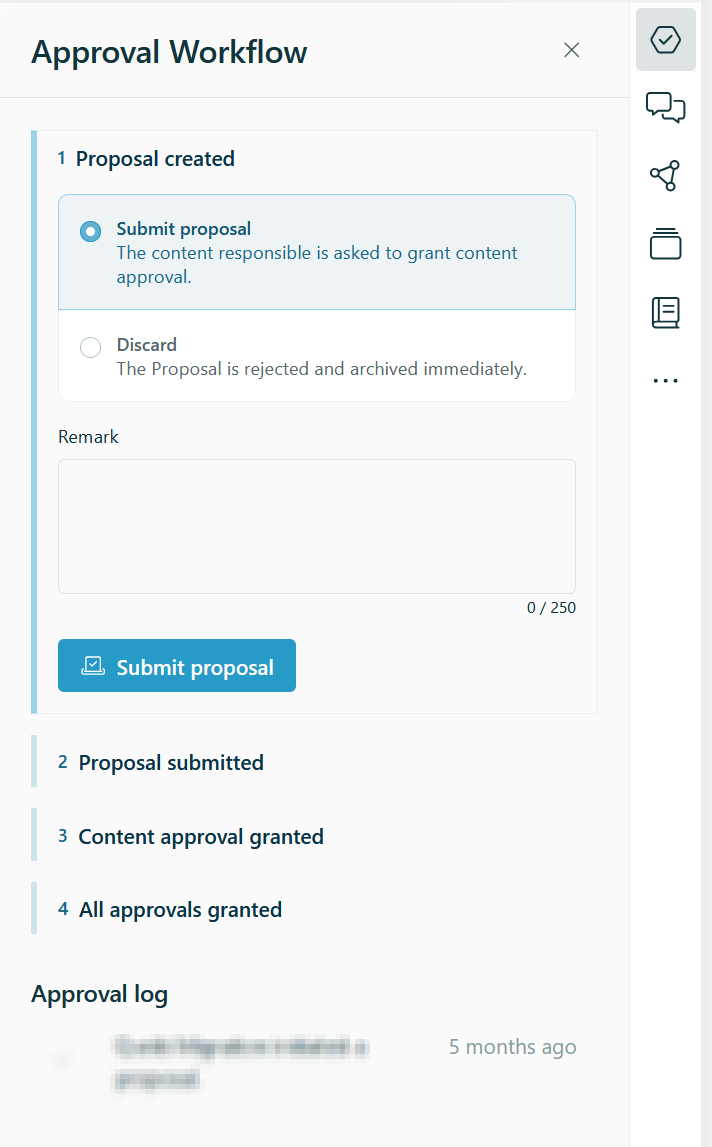
Request approval from the page manager using the OLD approval workflow.
- Select Request Approval from the drop-down menu and click Change Status.
- Only when all approvals have been granted will the approved status be replaced by the proposed change.
- Select Discard proposed change and click Change status if you want to remove the proposed change.

Was this article helpful?
That’s Great!
Thank you for your feedback
Sorry! We couldn't be helpful
Thank you for your feedback
Feedback sent
We appreciate your effort and will try to fix the article